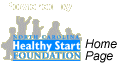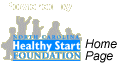Logos
Downloading and saving logos
All logos are high resolution1
and are about 2" wide and 1"high. You can make these logos
bigger or smaller.
However, you may find these .jpg2 files
are "grainy" when
you enlarge them more than twice their normal size. If you need
large logos,
call (919) 828-1819, and we will send
you an .eps3 file.
Note: Read through these directions before
you start-- Print them for easy reference.
- Click
on either the logo or the
words beneath the logo. When you click, you
will see the logo in your browser window, and it will look enormous.
Don't worry-- This is what a 2" X 1" logo looks like
on a computer screen.
- For all computers except Macs:
- Put
the cursor in the center of the very large logo and RIGHT
click.
- On the menu, you will see the choice
"Save Target As" or "Save Link As."
- LEFT click on the words "Save Target
As" or "Save Link As."
- Give the file
a descriptive name that will help you find it later.
- For Macs:
Click and hold, then select the "Save Target As" / "Save Link
As" option.
- Give
the file a descriptive name that will help you find it
later.
Placing logos in a Word document
- At the top of the Word document, on the
Toolbar, you will see the word "Insert" ( It's between
the words "View" and "Format")
- LEFT click on "Insert"
- On the menu that appears, find "Picture".
- Hold your cursor over the word "Picture,"
and you'll see a sub menu with more choices. From these choices,
pick "From File."
- Now browse your files until you find your copy of the logo.
- Click on the logo file to select it. Then click the "Insert" button in the lower right-hand
corner. The logo is now inserted in your document.
- To make the logo you just placed bigger
or smaller:
- Click
on the logo. A black box with black squares at the corners
and on the sides will appear.
- Click on one of the black squares
on the CORNERS.
- While holding your mouse button down, drag the black square until the logo
is the correct size then release the mouse button.
- To deselect the logo and remove the black box, click your mouse
button one more time.
- Remember: The print quality of a "jpg"
format2
logo deteriorates if the logo is much larger or
smaller than the stated size.
1Resolution:
Is the number of "dots per inch" (dpi) that make up the
picture. The higher the dpi, the better the print quality. These
logos are 300 dpi and are suitable for most printing applications.
2".jpg"
format -- (JPEG format) This format saves pictures in small files,
but does not allow pictures to be made larger or smaller without
the loss of good print quality. If you need the logo to be significantly
larger or smaller than the size listed next to it, you'll
need the
".eps" format of that logo. For a logo in an ".eps"
format call us at (919) 828-1819.
3".eps"
format -- (Encapsulated Postscript format) This format allows pictures
to be made much larger or smaller with little loss of print
quality.
Unfortunately, all that flexibility comes with a cost-- these are
very large files and are best sent via email. For a logo in
an ".eps"
format call us at (919) 828-1819.
|

|

|

|
If you are a Health Check Coordinator,
please be sure to have your Program Consultant's permission to distribute
your piece.

HC/NCHC, black & white, jpg format
(91 kb) (Size: 2.25" wide X 1" tall)
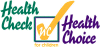
HC/NCHC,
color, jpg format
(139 kb) (Size: 2.25" wide X 1" tall)
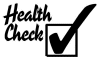
Health
Check, black and white, jpg format (36 kb) (Size: 2.5"
wide X 1.5" tall)
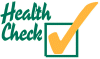
Health
Check, color, .jpg format (112 kb) (Size:
2.5" wide X 1.5" tall)

NC
Health Choice, black & white,.jpg format. (86 kb) (Size:
2.25" wide X 1.5" tall)

NC Health
Choice, color, .jpg format (139 kb) (Size:
2.25" wide X 1.5" tall)
|